|
Post by RT on May 5, 2013 15:33:06 GMT -6
The picture that's under your name on the left side of the screen when you post is called your "avatar". You can use a picture from your computer or any picture on the internet for this photo. Here's how you set it up: The first thing to do it click on "Profile" on the op of your page. 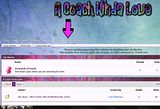 Then you will want to click on "Edit Profile" on the right side of the screen. You want to, you really REALLY DO! (convincing you girls is tough work!) 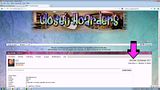 Next you ask? Well, I'll tell ya! Next you'll see this page (without the super good looking guy, of course) and you will want to click on "Upload/Link Delete" which in this picture is right under the pic of the super handsome guy! 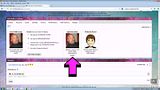 Then the final step, choose the picture from your computer by clicking "Select Image" or paste the link from the internet in the "Link Image" box. 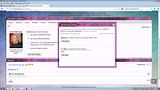 Then all you should have to do is choose "Use only the uploaded/linked" and then click save avatar changes and you're done! |
|
|
Post by Trent Mathews on May 5, 2013 18:28:00 GMT -6
Excellent!
|
|